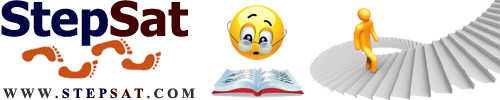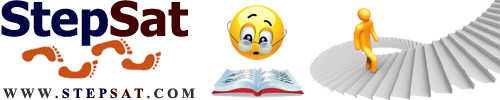steps computer formatting
Before starting formatting you have to make sure that the computer is ready to outgoing from the hard disk, and we mean by outgoing is setting the system in the computer. unless this phrase doesn’t appear “boot from CD” we have to continue pressing on the button “delete” where in the key board when the computer start working , then a list will appear we chose “advanced bios features” and press enter , chose the option “first boot device” and the option “CD-ROM” ,after that press “f10” button ,and click enter .
the computer will restart and a phrase will appear (boot from CD) press any button on the keyboard the formatting will start ,and there is the steps :
first step:
after the computer start working a window will appear was written (s Setup ****) and it recognize the descriptions of the system and the drives ,after that it will start setting the system’s files so press (enter) then wait a moment and click at (f8) button , window will appear and it’s the old system files in local disk (C) ,press (esc) and go to disk (C) and press the button C then press (enter) twice .next, a window will appear to chose the files system either (FAT) or (NTFS) and press (enter) on the order (quick) , and the system will process the files system ,delete the old one and start copying the new files system ,this operation takes several minutes and depends on the processor speed .next , it will start copying and begin counting from (1-100) after that a red tape counting to restart the computer.
sec step:
after the computer start working a window will appear and has 5 options ,and the computer will start setting the windows files of system .this operation will take as a Default Time (39) minutes then wait a moment until a green tape will appear setting the devices and drives system ,next a window will appear has several options ,chose the option (customize).
another Window will appear and has the language options ,press at the option (s******) and check the two squares below the window ; press on option (advanced) and select the language.
after that press at the option (regional options) chose any language you want and the country then wait a moment until the system set the language .
click at (next) then a window will appear write the name and the name of company and click at (next), write the password that the disk own:
(DH3DH – Y88JT – 627PP – CR6XJ – GWVMM)
click at (next) twice ,and set the local time from (time zone) and click (next)
the computer will set the internet files then the windows files of system ;wait a moment till the counter complete , the computer will restart.
third step:
after the computer restart, window will appear has the internet settings ;click at (next) and chose the option (help protect my pc by turning on automatic updates now) then click at (next) ,write any name just in the first zone ,click at (next) then (finish).the formatting was finished.